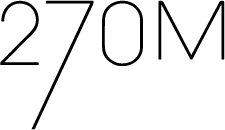How to Use LinkedIn Stories
By Nicole Holdgrafer
Back in September 2020, LinkedIn finally added the story feature to their app. The “story” gets its name from its functionality. This feature allows users to post short-term content that reflects storytelling. If you’ve ever created a story on Instagram, Facebook, or Snapchat, you shouldn’t have any problems navigating LinkedIn Stories.
Just like any other story feature, it remains on your profile for 24 hours after posting. Once that time has passed, your post will disappear. While your story is still up, you have the option to save it to your camera roll. Or, if you’re unsatisfied with your post, you have the option to discard the story. LinkedIn allows you to post photos and videos from your camera roll, or create them within the app. There is no minimum or maximum on the number of stories you can post on your account.
Although the story is not the newest social media feature on the block, it still presents vast opportunities for authentic storytelling and increasing brand awareness. The key difference between LinkedIn and the other popular social networks is that LinkedIn is a professional platform. Because of this, it’s best to create LinkedIn Stories that reflect this standard. However, professional content doesn’t have to be boring or extremely formal.
The story feature on LinkedIn is the best place to show behind-the-scenes content of your brand or to let your own unique personality shine through. Since video content generally performs better than still images, consider creating a “vlog,” which stands for “video blog.” This is usually a short video of someone talking about a specific topic. As a business, this could entail an employee talking about their position, a current project, showing a day in the office, etc. As an individual, this could involve topics that are a little more personal, such as discussing professional experiences, trending news, or a recently attended event.
Whether you’re posting a video or a photo, you can add stickers to the post to increase engagement. Stickers are icons you place on top of your post. The first option you’ll see is the “@ mention” sticker, which allows you to tag employees, clients, and partners. The next sticker you’ll see is a “clock” that sets the time of day. Beneath that, you’ll see “Today’s Question,” where you can ask your followers a question and wait for feedback. In addition, there are two different sections of stickers for “Community and Events,” as well as one for “Current Status.” Another great tool to utilize on LinkedIn Stories is swipe-up links. Swipe-up links are links you can access directly from a story by swiping up. Unlike Instagram, you don’t need to be verified to add a swipe-up link to any of your stories.
Although LinkedIn is known for being a professional platform, posting a story here every now and then will create a nice change of scene for your followers — and it can help you and your business to stand out. When done correctly, using LinkedIn Stories to post content will add credibility (and visibility) to your brand or personal name.